Inviting and managing service partners
PERMISSIONS Allow Partner Management
NAVIGATION Left Navigation Menu > Outsource > Partners > Invite & Manage
On this page, you manage the relationship with your outsourcing service partners. All organizations of type Partner, Vendor or Customer (these types are eligible to become partners), regardless of outsourcing status, are displayed in a searchable and sortable table.
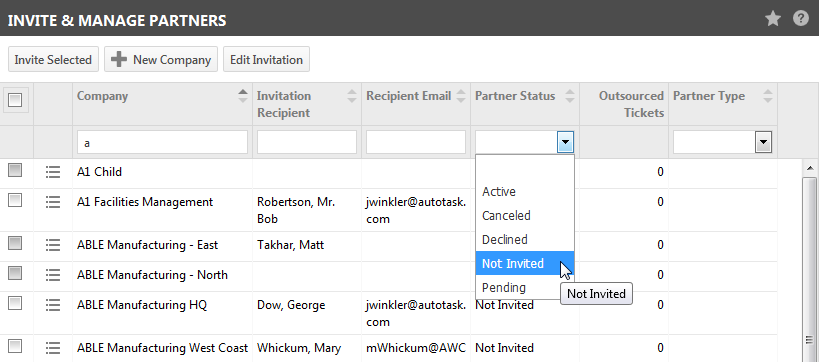
How to...
Use the filters below the header row to search for potential outsourcing partners.
If the new partner organization is not already in your Autotask instance, click New Organization and complete the page. Refer to Adding an organization.
Click Edit Invitation. For more information, refer to Customizing the partner invitation.
If no invitation recipient is selected, the contact has been redacted, or the Recipient Email field is blank, the selection check box is disabled .
To add or edit an invitation recipient:
- Hover over the context menu and select Edit Recipient. A dialog box will open.
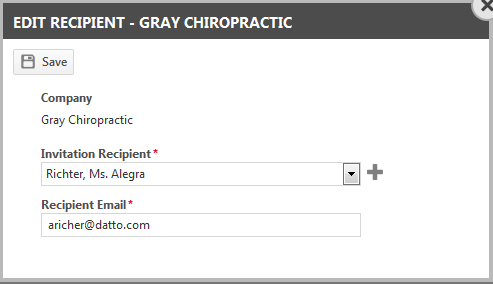
- Click the Invitation Recipient drop-down menu and select a contact name. The email field will be populated from the contact record.
- To add a new contact, click the
 icon next to the drop-down menu to open the New Contact page. Refer to Adding and editing contacts.
icon next to the drop-down menu to open the New Contact page. Refer to Adding and editing contacts. - If you did not add an email address to the contact record, you must add one on the Edit Recipient form.
NOTE You can add a different email address than the one on the contact record. Just be aware that if you change the contact, the email address from the contact page will populate this field.
- To invite multiple organizations, check the selection check boxes in the leftmost column and click Invite Selected.
- To invite a single organization, do the same, or use the context menu and select Invite.
- The Partner Status will change to Pending.
You will be notified by email when each of these partners has accepted or declined your invitation. As soon as a partner has accepted your invitation, you'll be able to begin outsourcing tickets to them immediately.
To break an outsourcing relationship with a service partner who has accepted the invitation and whose partner status is active, hover over the context menu and select Cancel Partnership.
If the partner has any tickets with an outsource status of Assigned, Accepted, In Progress, or Waiting Approval, all outsourced tickets must be canceled by the lead partner, declined by the service partner, or completed before you can proceed.
The partner status is updated to Canceled.
NOTE If you want to later reestablish a relationship with that partner, a new invitation must be sent and accepted just as if the previous relationship had never existed.
For active outsource partners, the number of tickets that are currently outsourced to them and have a status of Assigned, Accepted, In Progress, or Waiting Approval is displayed as a hyperlink. Click the link to open the Outsource Dashboard to the Outsourced Work view for the selected partner.



