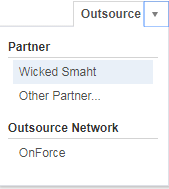Outsourcing functions on the Ticket page
PERMISSIONS Outsource permissions
NAVIGATION Left Navigation Menu > Service Desk > Search > Tickets > click Search > open a ticket > Outsource menu
Outsource menu
Tickets are outsourced from the Ticket page. Users with Allow Outsourcing permissions will see an Outsource drop-down menu that is active on all tickets where the ticket status is not Complete. To open the page, use the path(s) in the Security and navigation section above.
Outsource menu options change, depending on the ticket outsource status.
| Menu Selection | Definition |
|---|---|
| Ticket has not been outsourced | |
| Recent Partners |
The last ten outsource partners your company used. If you have not yet outsourced a ticket, a note indicates that there no recent partners available.
Click to select a partner.
Refer to Assigning the ticket to a service partner. |
| Other Partner |
A link to open the list of all partners and the Outsource Ticket page.
Click Other Partner to select a partner that does not appear in the Recent Partners list.
Refer to Assigning the ticket to a service partner. |
| Networks and Vendors |
A list of all networks and vendors added to your outsource network.
Click a Network or Vendor in the list to outsource to that network. Refer to Outsourcing tickets to a network or vendor. |
| Ticket has been assigned to a partner, but not accepted | |
| Cancel | Click to cancel the assignment. Refer to Canceling an assigned ticket. |
| The service partner has accepted the ticket | |
| Complete |
Click to set the outsource status to Complete. The service partner will no longer be able to add to or edit the ticket. Refer to Completing an outsourced ticket |
| The service partner has set the outsource status to Complete | |
| Approve Completion |
Click to approve the work completed by the service partner.
Refer to Approving or rejecting a ticket |
| Reject Completion | Click to reject the work completed by the service partner and add a rejection reason. Refer to Approving or rejecting a ticket |
Outsource information bar
All outsourced tickets display the outsource information bar on a blue background on the Ticket page.
NOTE If your company is using ticket alerts or Taskfire, you may also see a yellow and/or green information bar at the top of the ticket. This is not related to the outsource information. Refer to Adding, copying, and editing tickets and Overview of Client Portal and Taskfire Internal Help Desk.
| Label | Description |
|---|---|
| Outsourced to: | The service partner to whom the ticket was outsourced. Click the partner name to open the Organization page of the partner. |
| Partner Resource | The name of the service partner's resource currently assigned to the ticket. When outsourced, the ticket is automatically assigned to the primary outsource contact. If the ticket is reassigned, the name changes to the assigned resource's name. |
| Outsource Status | The current outsource status. For status definitions, refer to Outsource statuses. |
| View Terms (visible only to users with outsource permissions) | Click the link to open the Outsource Ticket page and view the outsourcing terms and instructions. Customer billing information is only visible to Administrators and users with Allow All outsourcing permission. |
Outsource statuses
Outsourced tickets have two separate status fields:
- The Ticket Status: Outsourced tickets have this status in common with all tickets. This field describes the state of the ticket between New and Complete. Your Autotask administrator can configure any number of statuses for your Autotask instance.
- The Outsource Status: This status indicates where the ticket is with respect to the outsource workflow. Outsource statuses are system statuses that are assigned to the ticket when certain outsourcing steps occur. The Outsource Status is displayed on the orange bar at the top of the ticket.
Outsource statuses are independent of the ticket status, except when the ticket status changes to Complete. In this case, the outsource status of the lead and service partner tickets is set to Complete, as well.
| Outsource Status | Definition |
|---|---|
| Unsent | The partner was selected and the outsource configuration information saved, but the ticket has not been sent. To outsource the ticket, click View Terms and on the Outsource Ticket page, click Outsource. |
| Assigned | The ticket has been sent but has not been accepted or declined. The ticket appears in the Waiting Acceptance folders of the Outsource Dashboard of both partners. Refer to Assigning the ticket to a service partner. |
| Canceled | The Outsource has been canceled after the ticket was outsourced but before the service partner could either accept or decline the ticket. |
| Declined | The ticket has been declined, either by the service partner or by auto-decline. The ticket appears in the Declined folder of the lead partner and can be assigned to a different partner. |
| Accepted | The service partner has accepted the ticket, but has not yet tracked any time on the ticket. The ticket appears in the Accepted or in Progress folders of the Outsource Dashboard of both partners. |
| In Progress | Once the service partner adds notes, time or charges to the ticket, or reassigns the ticket, the status becomes In Progress. The Outsource Status will also revert to In Progress if the ticket is submitted for approval and rejected by the lead partner. The ticket appears in the Accepted or in Progress folders of the Outsource Dashboard of both partners. Refer to Managing outsourced tickets. |
| Waiting Approval | The service partner has notified the lead partner that the subcontracted work has been performed and the insource is now complete. The ticket appears in the Waiting Approval folders of the Outsource Dashboard of both partners. Refer to Approving or rejecting a ticket. During the Waiting Approval state, all notes, attachments, charges, and time entries added before the synchronization was suspended become read only. Both partners can still add notes, attachments, time or charges to the ticket, but the other partner's ticket will not be updated. NOTE When synchronization resumes after a suspension, charges, time entries, notes and attachments added by either partner during the suspension will not be added to the other partner's ticket; any charges, time entries, notes and attachments added before the suspension become editable again. |
| Complete | The lead partner has approved the completion of the ticket or set the outsource status to Complete at any time before the service partner submits the ticket for approval. Synchronization between the lead partner ticket and the service partner ticket has ended. Both partners can continue to add or edit time, charges, attachments and notes, but these additions and changes are not visible to the other partner. Refer to Completing an outsourced ticketAssigning the ticket to a service partner |