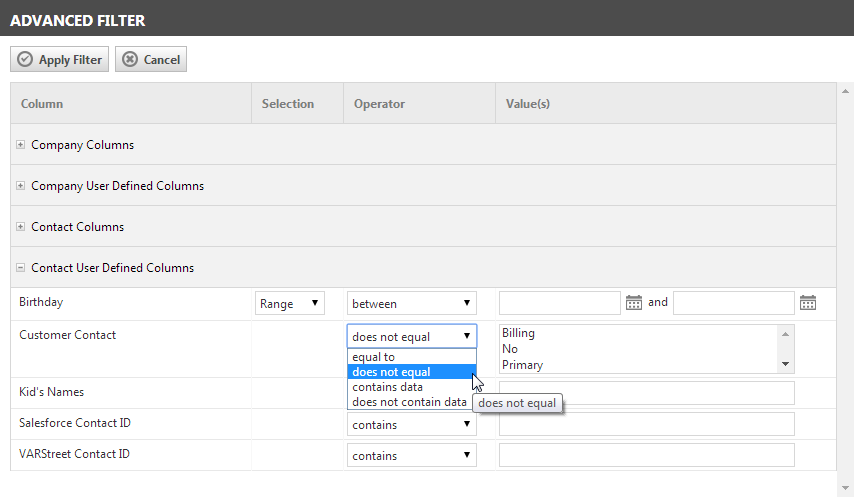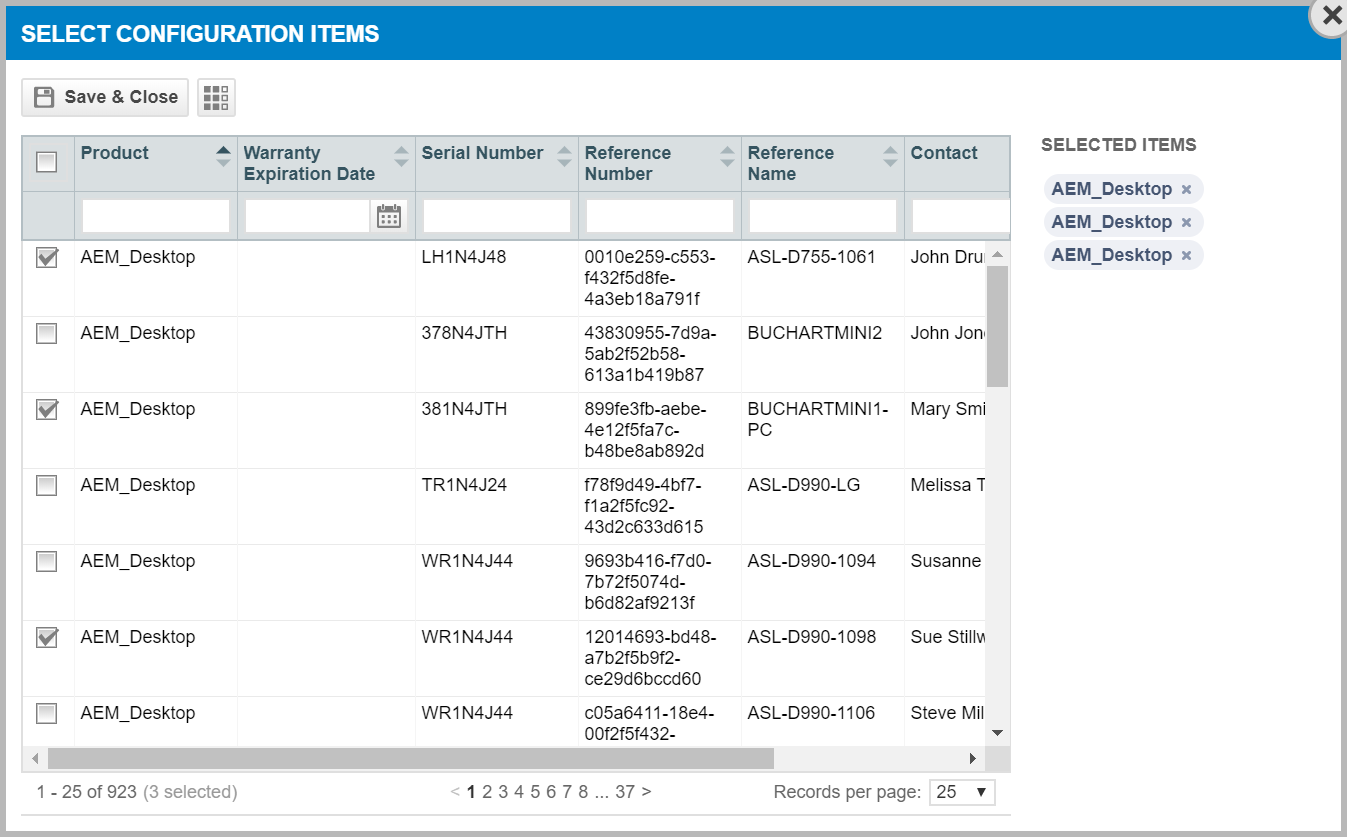Using the advanced filter
PERMISSIONS Security level with access to CRM and feature access to Contact Group Manager
NAVIGATION Left Navigation Menu > CRM > Notify Your Contacts > Contact Groups > right-click > View Contact Group > Add to Group > Advanced Filter
With the Advanced Filter on the Contact Group Detail and Add Contact to Group pages, you can filter on all columns available for display, without moving the columns into the table. You can also filter on additional columns that are not available for display in the table, including Organization and Contact UDFs.
The Advanced Filter allows you to search by multiple columns at once, even columns that are not currently displayed in the table. You can customize the search parameters for each column, selecting whether you want to specify one or more values for comparison and choosing from multiple operators. Your options for the number of values you can specify and the choice of available operators varies by column.
All available columns are listed on the left, followed by the Selection and Operator options available for the column and the Value field. The value field might be direct text entry, a menu, or a field that requires a data selector.
Adding an advanced filter
- To open the page, use the path(s) in the Security and navigation section above.
- Click Advanced Filter
 to open the Advanced Filter page.
to open the Advanced Filter page. - Expand a group of fields and locate the column that you want to filter on.
- Select an option from the Selection menu where available.
Selection options
Selection Description Range You can enter a start and end value and the search will return all values within the range. Available only for date and numeric value columns. Single You can enter or select only one value. Dynamic Dynamic options are calculated from the current calendar date, for example, "Last 7 days:" returns all items where item date is the current calendar date or any date between the current date and the current date minus 7 days. All ranges based on year, for example, "Year to date", are based on the current calendar year.
With this option you can select from "dynamic" options in a drop-down menu.
The option you select may change the Operator and Value fields. For example, if you select Dynamic, the Value field displays a list of dynamic options. For a description of the available Selection options, see the table below.
- Select the Operator you want to apply.
Operator options
Operator Description contains Returns all records that contain the entire value entered in the Value column equal to Returns all records that exactly match the entire value entered in the Value column does not equal Returns all records that do not exactly match the entire value entered in the Value column. does not contain Returns all records that do not contain the entire value entered in the Value column. greater than Returns all records that have a value greater than the value entered in the Value column. This operator is typically available only for date and numeric fields. greater than or equal to Returns all records that have a value greater than or equal to the value entered in the Value column. This operator is typically available only for date and numeric fields. less than Returns all records that have a value less than the value entered in the Value column. This operator is typically available only for date and numeric fields. less than or equal to Returns all records that have a value less than or equal to the value entered in the Value column. This operator is typically available only for date and numeric fields. between If you select this operator, the Value column will contain 2 fields, separated by the word "and". Enter a value in both fields and the filter returns all records that have a value that is greater than or equal to the value entered in the first field AND less than or equal to the value entered in the second field. This operator is typically available only for date and numeric fields. starts with Returns all records that have a value that starts with the value entered in the Value column. ends with Returns all records that have a value that ends with the value entered in the Value column.
- Enter the value you want to search on.
For direct entry text fields, type directly in the field. For other fields, use the data selector or select from a list.
For list boxes, you can click Ctrl and hold to select multiple options.
Using the advanced filter data selector
Some Advanced Filter Value fields include a data selector, for example, when you want to associate one or more devices with certain content. The Advanced Filter data selector opens in a separate window. It contains a searchable table that displays 25, 50, or 100 items per page. Navigation tools below the table allow you to move from page to page.
Sorting and filtering
You can click any column to sort by that column and click again to reverse the sort order. Each column also includes a simple filter.
Using the simple column filter
To use the simple filter, type your search criteria directly into the field below the column heading to filter the list. When you finish typing characters into the field, the search is executed. The simple filter performs a "contains" search.
Selecting and clearing items
When you have filtered your list and are ready to select items, do the following:
- Select the check box next to the desired items. If the table you are working with has no check boxes, click the item itself.
The items you selected will move to the Selected Items list.
- If needed, advance to another page and select check boxes for additional items, or click the items.
- If you are satisfied with the list of items in the Selected Items field, click Save to close the data selector and return to the advanced filter. To leave the data selector without saving any selections, click Cancel.
If you reopen the data selector, your selections are still visible in the Selected Items field.
To remove items from the Selected Items field, do the following:
- To remove all items from the Selected Items field, click Clear.
- To remove individual items from the Selected Items field, double click each item you want to remove.
- Click Apply Filter.
When you apply the filter, the Advanced Filter page closes and the table displays the search results. The criteria you selected appear above the table and links allow you to clear the Advanced Filter or Edit your filter selections.
Editing the advanced filter
If your search does not return the results you need, you can open the filter again and edit your filter selections. Click the Edit link that appears next to the Advanced Filter Criteria.
Clearing the advanced filter
When your search results display in the table, a Clear link displays above the table, under the Advanced Filter Criteria heading. Click to clear the Advanced Filter.