Users can search for knowledge base articles by specific tags. This type of search can be performed on the Advanced Search tab of the Knowledge Base search page, or on a specific ticket.
Searching for articles by tag
SECURITY All security levels that have Can access Knowledge Base in the Documents & Knowledge Base section of their security level enabled
NAVIGATION Left Navigation Menu > Home menu > Search > Knowledge Base Articles > Advanced Search
NAVIGATION Left Navigation Menu > Service Desk menu > Search > Knowledge Base Articles > Advanced Search
NAVIGATION Ticket page > Knowledge Base > Search Knowledge Base > Advanced Search
To search for knowledge base articles by tag, do the following:
- Make sure the Tags (Has Any) or Tags (Has All) filter is displayed on the Advanced Search tab of the Knowledge Base search page. If they do not appear, use Choose Filters to add them.
- Enter a tag name into the search filter and select one of the matches.

Or, click the selector icon and select one or multiple options.
and select one or multiple options. - Click Search. All articles that are associated with any (or all) of the selected tags will be returned in the search results.
Finding a solution from a ticket
Tickets in ticket categories that include the Tags section in the main body of the ticket allow you to search for articles that contain the same tags as the ticket.
For this search to work, do the following:
- Ensure that the appropriate tags are added to the ticket. Do one of the following:
- Associate the appropriate tags with the ticket. Refer to Add tags to a ticket.
- Click Suggest Tags. Autotask will scan the ticket title and description for terms that match a tag label or tag alias. If it finds matches, they will appear in the Suggested Tags dialog window. Select the tags you want to apply to the ticket.
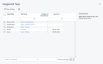
NOTE System text added by Autotask to the ticket title or description, such as the phrase, "Added by Incoming Email Processor," will exclude from tag matching. Matches that occur within a word, or which have number or letter immediately before or after them, such as "CTI" inside "action," will also be excluded. These restrictions do not apply to Intelligent tagging for Datto BCDR.
- Once the ticket is associated with at least one tag and if articles or documents exist that share a tag with the ticket, the View Potential Solutions button is enabled. If the button is disabled, no matching tags were found. Click View Potential Solutions.
- The Suggested Solutions page will open, and any articles or documents that share at least one tag with the ticket will be returned, sorted in descending order by the number of matched tags that they contain, followed by last activity date.
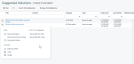
- Use the filter row below the column header row to reduce the number of possible matches.



