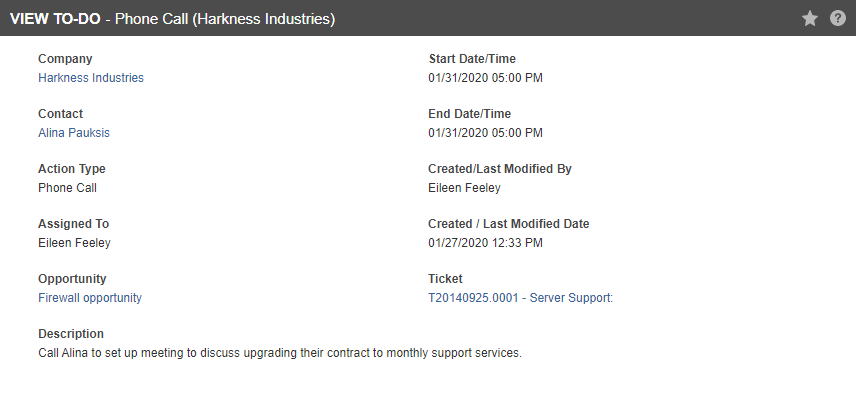Viewing a to-do
PERMISSIONS Organization View Permissions
NAVIGATION Left Navigation Menu > CRM > Search > To-Dos & Notes > click Search > context menu > View To-Do
NAVIGATION Left Navigation Menu > CRM > Search > Organizations > click Search > click on an organization name > Accessory Tabs > To-Dos
NAVIGATION Left Navigation Menu > CRM > Search > Contacts > click on a contact name > Accessory Tabs > To-Dos > View To-Do
On the View To-Do page, users who do not have Edit permissions for to-dos can view the text of the to-do in a scrollable window. To open the page, use the path(s) in the Security and navigation section above. For more information, refer to Adding or editing To-dos
The following fields will appear:
| Field | Description |
|---|---|
|
Organization |
The organization associated with the to-do. It will appear as read-only text, or if you have view permissions, as a hyperlink. |
|
Contact |
The contact associated with the to-do. It will appear as read-only text, or if you have view permissions, as a hyperlink. |
| Action Type |
Action type categorizes the CRM notes and to-dos, and describes the nature of the sales activity. The action type determines whether a note or to-do will appear in Autotask in the Calendar, To-Do, Calendar and To-Do, or in Neither Calendar nor To-Do. Refer to Action types. Select a required action type. |
| Assigned to |
This field determines who is assigned to an entity. It defaults to your name. To assign this entity to another user, select the user from the drop-down list in the Assigned To field. The list contains only users with access to the CRM module. |
|
Start Date/ Time and End Date/ Time |
The date and time the to-do should take place. |
| Created By | The name of the user who created the to-do. |
| Created/ Last Modified Date | The date and time that the to-do was created or last modified. |
| Opportunity |
CRM notes and to-dos created from the organization or contact entity can optionally reference an active opportunity for the organization. When you add a note from the Opportunity page, the Opportunity Name field is defaulted in. |
| Ticket | If the to-do is associated with a ticket, it will appear as read-only text or, if you have view permissions, as a hyperlink. |
| Description | The text description field from the to-do. |