PERMISSIONS Permission to access knowledge base articles and documents. Refer to Knowledge Base and Documents security settings.
PERMISSIONS Security level with permission to view knowledge base articles and documents
NAVIGATION Left Navigation Menu > Home > Search > Knowledge Base Articles
NAVIGATION Left Navigation Menu > Home > View > Documentation Manager
NAVIGATION Left Navigation Menu > CRM > Organization page and Organization Dashboard page > click Documentation Manager
NOTE The content of external referenced articles and documents cannot be printed from Autotask. You must open the external document and print them from there.
Users with access to an article or a document can open a print view of the current content item. To open the page, use the path(s) in the Security and navigation section above.
The following features are supported:
- The Print View page supports the display of all sections selected for the article category or document category. Each user can select which available sections to display in Print View, and to send to the printer. The General Information section is always included.
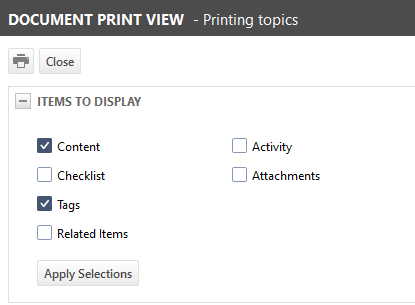
- The Content section is rendered in Rich Text, and images and formatting are maintained. Refer to The Rich Text editor.
- The accessory tabs are available for printing, as well. They appear at the bottom of the page.
To print a content item:
- Expand the Items to Display section, select the sections you want to include in the printout, and clear sections you want to omit.
- Click the print icon
 at the top of the page.
at the top of the page.



