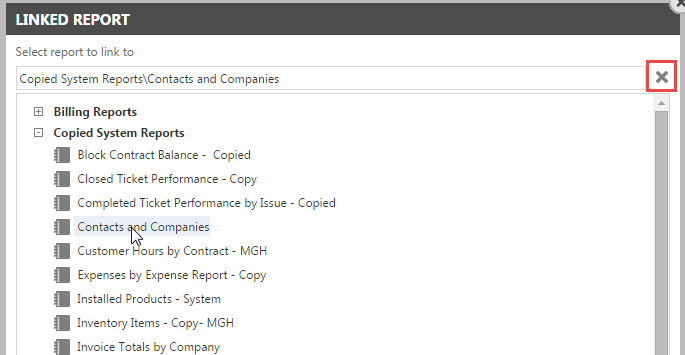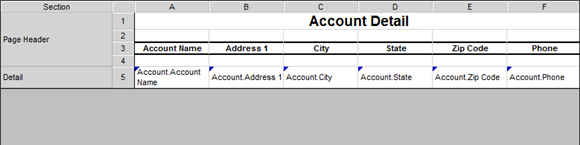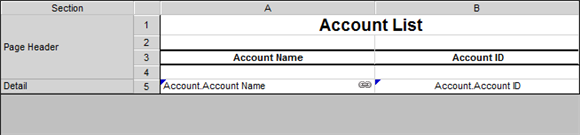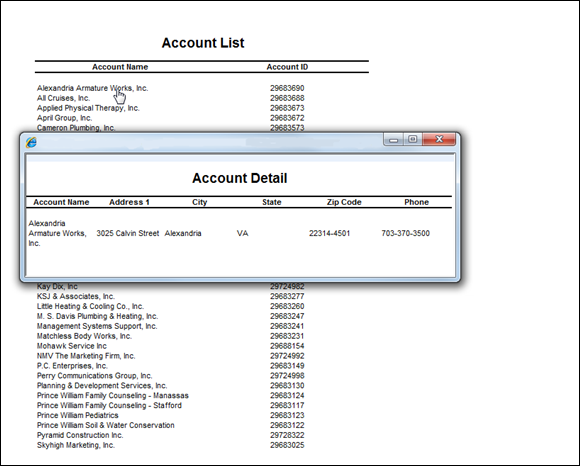Linking a report to another report
About linked reports
With LiveReports, you can set up links within reports to access additional reports. When you export the report to HTML format, you can use the links to open multiple report pages from the main report to view and compare values as needed. These linked reports will always be displayed on top of the current report page, except when running a search or selecting a specific page using the HTML toolbar in the main report.
NOTE The linked report feature is available only when a report is generated in HTML format.
You can link to reports from cells containing values, text, and even logos. When you open a linked report from a cell containing a data value, the report checks the key field of the information being displayed and uses that to filter the linked report. If the link is set on text or a logo cell, then the linked report is run without filtering based on the cell value.
When a linked report is tied to a cell containing a value and that value is clicked on, the linked report is executed in a new browser window and automatically filtered based on the value in the original LiveReport.
NOTE Linked reports should only be used to drill into a particular line item on a report. They cannot be used to filter entirely on another report.
TIP In the LiveReports Designer, a hyperlink icon  displays in any cell that links to another report.
displays in any cell that links to another report.
To link two reports, do the following:
- Create the report you want to link to if it doesn't exist yet.
- Create the report you want to link from. This report must have a data field that is also present in the first report.
- Select the shared data field in the second report and select the Linked Report
 icon.
icon. - Select the report to link to and click OK.
- To change or remove a link, select the cell that contains the link, click the Linked Report icon and click the
 Delete icon.
Delete icon.
TIP You can format the cell containing the link to let report viewers know that company names are hyperlinks. For example, you might make the text blue and underlined. For details on formatting cells, refer to Formatting and editing LiveReports.
In the following example, two reports were created. The first, Company Detail, contains organizations complete with details including company name, address, and phone.
The second report, Company List, lists all organizations with names and ID numbers.
When the Company List report is run (in HTML) and a Company Name is clicked on, the second report will be a generated listing all of the selected company's details.