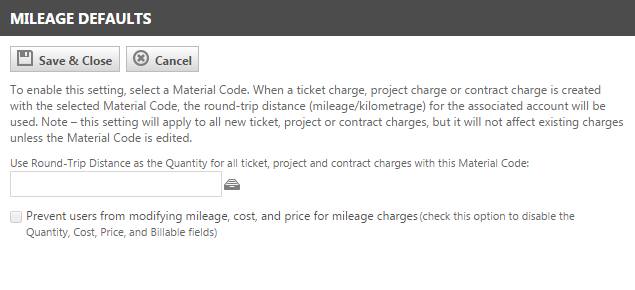Service Desk system settings
PERMISSIONS Security level with Admin permission to configure Application-wide (Shared) Features. Refer to Admin security settings.
NAVIGATION Left Navigation Menu > Admin > Features & Settings > Application-wide (Shared) Features > System Settings > Service Desk
To open the page, use the path(s) in the Security and navigation section above.
NOTE For system settings to take effect, users must log out and back in.
Defaults to Allow. By default, users are still able to enter time on a ticket once the Ticket Status has been updated to Complete.
If you select Prohibit add, allow edit, users cannot track time against a ticket but can edit existing time entries once the ticket status has been set to Complete.
If you select Prohibit add and edit, users cannot track time against a ticket or edit time entries once the ticket status has been set to Complete.
By default, appointments a user enters into his or her Autotask calendar are displayed on the Dispatch Calendar, but cannot be edited there. If you enable this system setting, users that can view all tickets can create, edit, and delete appointments for other resources in Dispatch Calendar.
By default, only stand-alone and recurring tickets are available to be scheduled in Dispatch Calendar. If you enable this system setting, tasks will be added to the item filters and will be available for scheduling in a service call.
Task scheduling lets you:
- Right-click any task in My Tasks and Tickets table and select Add to Service Call. On the Add Service Call page, you can schedule a new Service Call for the item or add the item to an already scheduled Service Call.
- Select Service Call Scheduled from the Column Chooser on project schedules (except View > Phases). This column displays a check mark when the task is scheduled.
By default, users who cannot view all tickets are able to enter time and notes on tickets, but are not able to add charges.
If you enable this system setting, users that cannot view all tickets can create, edit, and, delete ticket charges. The Add Charge icon will be displayed on the icon bar of the Ticket page, the Add Charge menu item will be added to the New menu on the Ticket page, and the Add Charge link will be displayed on top of the Charges & Expenses tab of the Ticket page.
NOTE If this setting is disabled, co-managing users will not have permission to add or edit charges and expenses, even if those permissions are enabled on the Service Desk and Projects object permissions.
It is possible to configure your Autotask platform to apply tags to Client Portal-originated tickets that contain phrases which match the label or alias of existing system tags.
Automatic tagging is only available for tickets originated from the Client Portal and the Incoming Email Processor. In this workflow, after first applying any required tags from the target's email processing mailbox or ticket category, the application scans the Title and Description fields of the tickets for phrases that are more than two characters long and which match either the label or alias of an existing tag. On a successful match, Autotask adds the corresponding tags.
Up to 30 tags may be associated with a single ticket. Autotask uses the following logic to determine which of the matched tags to apply:
- The number of matched occurrences in the ticket title or description
- The length of the longest phrase on which Autotask matched each tag, whether it was a label or an alias
- Alphabetical order
In the event that the number of matched tags exceeds 30, any remaining tags found will not be associated with the ticket.
Autotask also uses the same logic to determine the table sort order for suggested tags. Inactive tags will never be assigned by the system. To learn more about tagging, refer to Working with tags on a ticket.
NOTE System text added by Autotask to the ticket title or description, such as the phrase, "Added by Incoming Email Processor," will exclude from tag matching. Matches that occur within a word, or which have number or letter immediately before or after them, such as "CTI" inside "action," will also be excluded. These restrictions do not apply to Intelligent tagging for Datto BCDR.
NOTE Autotask performs automated tagging when the ticket is initially created via the Client Portal, not when the ticket transfers to the service provider.
You can configure Incoming email processing to automatically apply tags to newly-created tickets that contain phrases which match the label or alias of existing system tags. This option is available for both Basic and Advanced Incoming Email Processing.
Automatic tagging is only available for tickets originated from the Client Portal and the Incoming Email Processor. In this workflow, after first applying any required tags from the target's email processing mailbox or ticket category, the application scans the Title and Description fields of the tickets for phrases that are more than two characters long and which match either the label or alias of an existing tag. On a successful match, Autotask adds the corresponding tags.
Up to 30 tags may be associated with a single ticket. Autotask uses the following logic to determine which of the matched tags to apply:
- The number of matched occurrences in the ticket title or description
- The length of the longest phrase on which Autotask matched each tag, whether it was a label or an alias
- Alphabetical order
In the event that the number of matched tags exceeds 30, any remaining tags found will not be associated with the ticket.
Autotask also uses the same logic to determine the table sort order for suggested tags. Inactive tags will never be assigned by the system. To learn more about tagging, refer to Working with tags on a ticket.
NOTE System text added by Autotask to the ticket title or description, such as the phrase, "Added by Incoming Email Processor," will exclude from tag matching. Matches that occur within a word, or which have number or letter immediately before or after them, such as "CTI" inside "action," will also be excluded. These restrictions do not apply to Intelligent tagging for Datto BCDR.
NOTE In addition to those tags added by automatic tagging, if configured to do so, Autotask will also assign tags based on their ticket category and email processing mailbox.
The default is not selected.
When selected, service calls auto-complete when the last task or ticket associated with them is completed.
For details on configuring this system setting, refer to Configure the Duplicate Ticket Handling system setting.
When enabled (default setting), the User-Defined Fields visible on the Forward/Modify Ticket page include only the fields visible on the current ticket category. This applies when forwarding multiple tickets when all the tickets have the same ticket category.
When forwarding multiple tickets with different ticket categories, all User-Defined Fields visible on the different categories are visible.
When this setting is not enabled, all User-Defined Fields are visible.
This system setting enables a special charge material code that multiplies the per mile/kilometer charge defined in the material code with the Round Trip Distance value tracked with the organization or organization loaction. The default setting for this system setting is disabled.
To enable the system setting:
- Click the click here to edit link. The Mileage/Kilometrage Defaults dialog box will open.
- Click the icon next to the Material Code field and select the Material Code you want to use with this system setting. The unit price on the material code will be multiplied with the Round Trip Distance set up for the the organization or organization location. Users will be able to quickly add a round trip charge to tickets and tasks by selecting this special billing code.
- Check the Prevent check box if you want to prevent users from modifying the mileage, cost and price for mileage charges. If selected, the Quantity, Cost, Price and Billable fields on the Charge page will be read-only.
- Click Save & Close to save your settings and enable the system setting.
For more information on implementing this, refer to Tracking round trip distance.
Select a queue from the menu. Any ticket that is merged into another ticket, or absorbed by another ticket, will automatically be moved to the selected queue. If no queue is selected, all merged tickets will remain in their original queue.
NOTE Merged tickets are always set to complete.
This system setting lets you specify the preferred device field that is used to identify devices and additional devices on the Details panel of all Ticket pages. You can choose from the following options:
-
Product Name: this is the default setting. If another option is selected but the field is not populated, Product Name is displayed instead.
-
Serial Number
-
Reference Number
-
Reference Name
NOTE If something other than Product Name is selected for this system setting, the chosen field should be set as Required in all device categories.
This system setting allows you to specify that SLA targets for events that have been met/missed should be recalculated when a ticket’s Issue, Sub-Issue, Ticket Type, or Ticket Category is changed. The options are:
-
Do not recalculate (default)
-
Any time Issue, Sub-Issue, Ticket Type, or Ticket Category changes
EXAMPLE A ticket comes in with an issue of Server, and the SLA allows two hours for the First Response. Four hours go by and the first response is missed, but then you realize that it should really be a ticket with an issue of Laptop and a First Response time frame of 24 hours. This setting lets you re-evaluate the SLA targets and met/missed data based on the updated issue (sub-issue, ticket type, ticket category), to show that the SLA was achieved, not missed. This will clean up SLA data generated in the past.
NOTE This setting will be applied from that point forward. It will not go back in time to do any recalculations.
This system setting allows you to specify that SLA targets for events that have been met or missed should be recalculated when a ticket’s Priority is changed. The options are:
-
Do not recalculate (default)
-
Any time Priority changes
-
When Priority escalates (changes to a higher sort order)
-
When Priority de-escalates (changes to a lower sort order)
For information about priority sort order, refer to Task & ticket priorities.
EXAMPLE A ticket comes in with a priority of High, and the SLA allows two hours for the First Response. Four hours go by and the first response is missed, but then you realize that it should really be a Low priority ticket with a First Response time frame of 24 hours. This setting lets you re-evaluate the SLA targets and met/missed data based on the updated priority, to show that the SLA was achieved, not missed. This will clean up SLA data generated in the past.
NOTE This setting will be applied from that point forward. It will not go back in time to do any recalculations.
Select the box to require users to enter Summary Notes of the work performed when they enter time on tickets. If the box is not selected, the Summary Notes field is optional.
This setting limits the Ticket (not Ticket Number) search in the global Autotask search field to the specified number of months. It defaults to 24 (months). The minimum value is "1", and the maximum value is "999".
The Created >= filter on the Ticket Search page will default to the current date minus the number of months specified in this setting, but can be edited.
IMPORTANT A bigger Autotask database means ticket searches may take longer and could time out. This is a system limitation. Try reducing the value for this setting to improve performance.