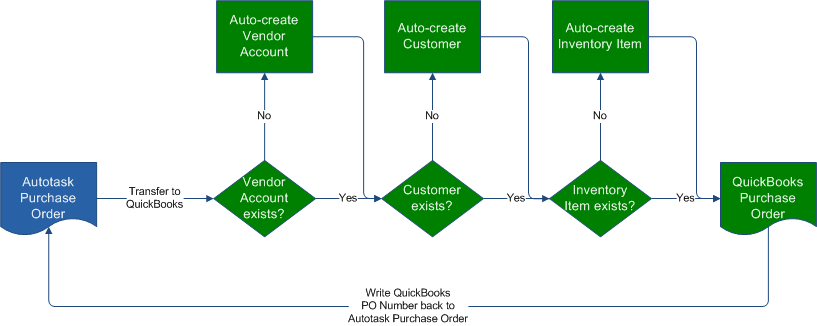Configuring purchase order transfer and inventory sync
Deciding on the system or record for purchasing and inventory tracking
Both Autotask and QuickBooks support inventory tracking and generating purchase orders, and Autotask customers have a choice which application they will use. The features are not identical, however:
- In Autotask, inventory items can be installed to a customer as a Device, and reserved or "picked" for a specific customer and job through association with a ticket or project. Autotask keeps track of each individual object, from purchasing for inventory through associating the item with an end-user to even swapping it out for a replacement item.
- In QuickBooks, inventory items are associated with both Income Accounts and Expense Accounts, and your local organization can issue payments for the vendors from there, as well. QuickBooks keeps track of the financial transactions.
If you use the Autotask QuickBooks (New) integration, you get the best of both worlds. The QuickBooks Extension allows you to transfer Autotask purchase orders (any status except Canceled) to QuickBooks, update inventory counts from the transferred purchase orders, and perform a complete sync and inventory update at any time. This makes a compelling case for tracking inventory and managing purchase orders out of Autotask, and then transferring them to QuickBooks, where the financial aspects can be handled.
NOTE If you decide to manage purchasing and inventory tracking in QuickBooks, but have enabled invoice transfer, a couple of configuration steps are still required. Refer to Managing inventory in QuickBooks when invoice transfer is enabled.
Transfer workflow
During the purchase order transfer, the following steps are performed:
- The Autotask vendor organization names are matched to QuickBooks vendor names. If the vendor exists in QuickBooks, the purchase order is transferred to the existing vendor. If there is no exact match, Autotask will create a new QuickBooks vendor record. The only fields compared are the Name fields; address fields are not considered.
- In the same way, the Autotask customer names are matched to the QuickBooks customer names. If the customer does not exist, Autotask will create it.
For information on how to export the QuickBooks customer and vendor lists to Autotask to avoid creating duplicate organizations, refer to Importing QuickBooks customer records into Autotask.
- The line items on the purchase order are matched to QuickBooks inventory parts. If an inventory item with the same name does not exist, it will be created automatically.
NOTE If a non-inventory part with the same name exists, but not an inventory part, the creation will fail, and you will receive an error message in the Transmission Details. You must either do an inventory synchronization to create an inventory part, or convert the non-inventory part to an inventory part.
Configuration tasks
The following configuration tasks must be completed before you can transfer purchase orders to QuickBooks:
![]() In QuickBooks:
In QuickBooks:
- Run the web connector to make sure that QuickBooks financial accounts and vendors are synced to Autotask and available for mapping. Refer to Adding or editing a single or first web connector.
- If you have up to now tracked inventory in QuickBooks, but Autotask will be your system of record for inventory tracking going forward, export the inventory file for import into Autotask. Refer to Importing an inventory file into Autotask
![]() In Autotask:
In Autotask:
- Determine whether you will use product names or billing codes to map or create items in QuickBooks. Refer to Managing Naming Conventions.
- Map Autotask billing codes to QuickBooks financial accounts. Refer to Mapping billing codes to QuickBooks financial accounts.
- If you are using classes in QuickBooks, you must determine how lines of business will map to them. Refer to Mapping lines of business to QuickBooks classes.
For information about initiating a transfer, refer to Initiating purchase order, timesheet and expense report transfers.