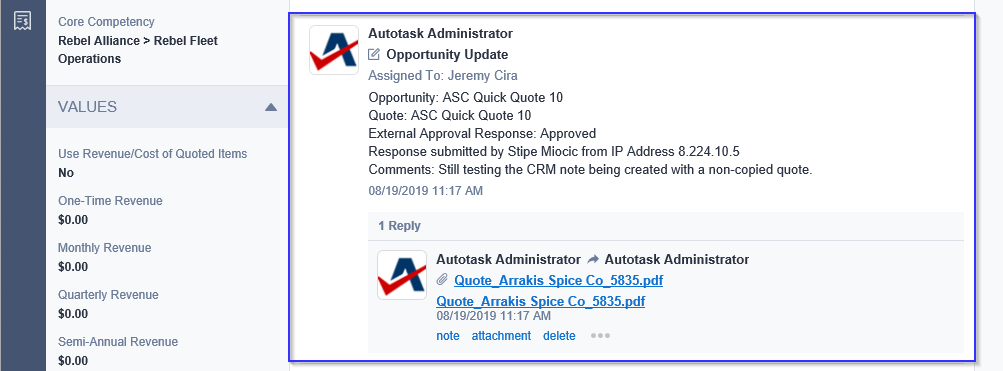Viewing or previewing a quote
PERMISSIONS Security level with access to CRM and object permissions to edit all for Opportunities and Quotes, or edit "Mine" if the user is the owner of the opportunity associated with the quote.
NAVIGATION Quote Item page > click Preview icon
NAVIGATION Left Navigation Menu > CRM > Quotes > Search Quotes > context menu > View > Quote (Preview)
Customers do not have access to the internal Quote page in Autotask; they only get to see the published quote view that does not contain internal information like your cost or your profit. You can generate a preview of the published quote that is identical to the final published customer-facing quote view, except that the final quote view lacks a couple of action buttons that are available on the preview.
The Quote view for customers
Customers will see one of two quote views:
- The regular quote view
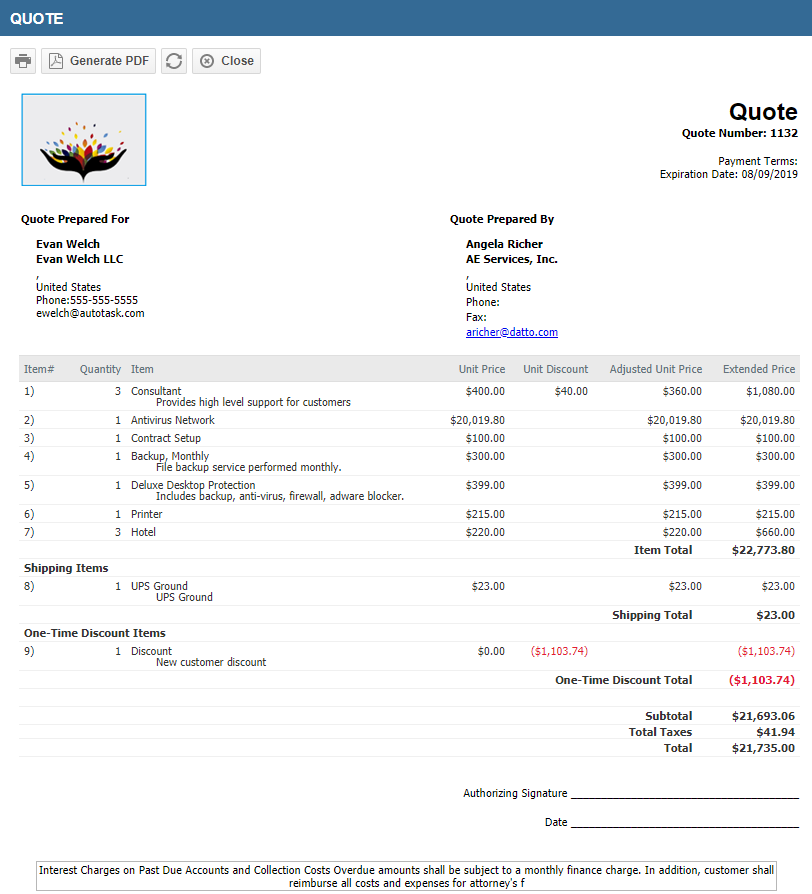
- The quote view that requires them to approve or decline the quote electronically
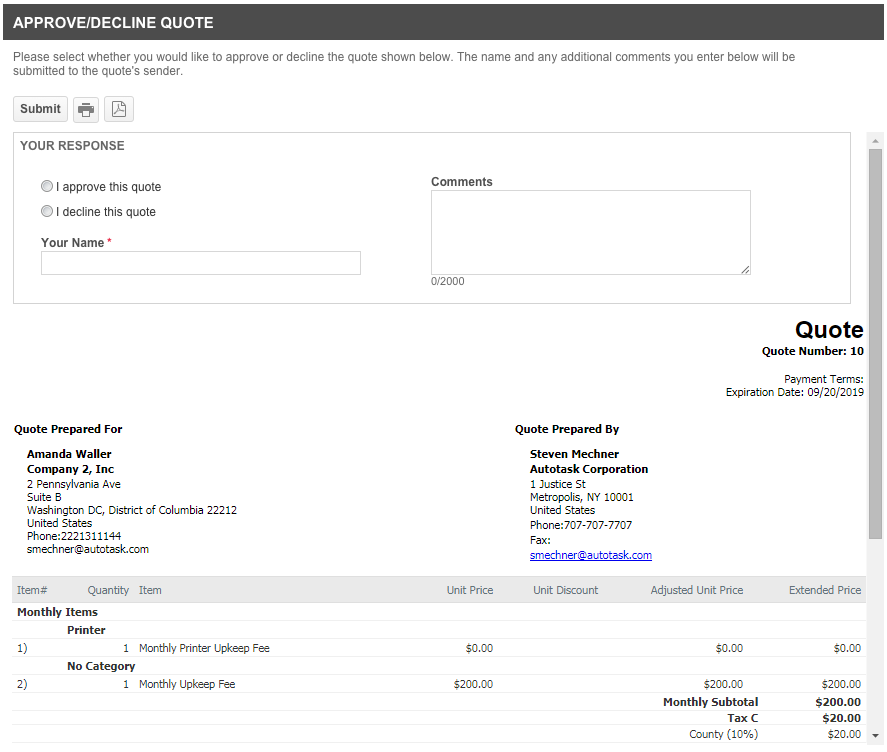
On the Quote view, customers can do the following:
Multi-currency impact
- If Multi-currency is enabled and the customer organization has a customer currency assigned, the quote preview page and all published quotes will display all values in the customer currency only.
- If the customer currency and the internal currency use the same symbol (like US and Canadian Dollars), elsewhere in Autotask, Canadian Dollars (the customer currency) are displayed with "CAD" as the currency indicator, while US dollars use the symbol "$". On the quote preview, however, the currency format set in the quote template is used.
Changing the appearance of the quote on the Preview page
The look of the main part of the quote on the Preview page is identical to the one on the customer view. However, if you have the required security permissions (Edit All permission for Opportunities & Quotes, or Edit Mine if you are the owner of the Opportunity associated with the quote), you have the following additional features:
You can change the appearance and structure of the quote by selecting a different quote template
Initially, the quote is displayed using the default template. To select a different one so you can see how different templates affect the appearance and content of the quote, click the template drop-down menu. You can select any template from the menu. The preview is updated automatically.
You can save the quote with the new template
If you want to use a different template, you must save the preview. Click Save to apply the new template. You must save the new template in order to publish with that template.
You can publish the quote right from the Preview page
Click Publish Quote and select one of the options.
Tax display settings
The tax display settings on the quote are configured on the Quote Template > Properties page. Refer to Editing quote template properties.